Windows SSH Setup with SSH Tunnel Manager
Last updated by Mike A on May 21, 2019 20:27
This guide will walk you through setup using "SSH Tunnel Manager" available here - http://code.google.com/p/ssh-tunnel-manager/
After downloading and extracting the zip file (Portable, No installation needed) you can run SSHTunnelManagerGUI.exe
The first screen will ask for a location and password for your "Encrypted Storage File", this will hold all of the settings, usernames and passwords for each SSH server you select. I personally have the whole program and its storage file on a flash drive, so I can use tunnels anywhere I go.
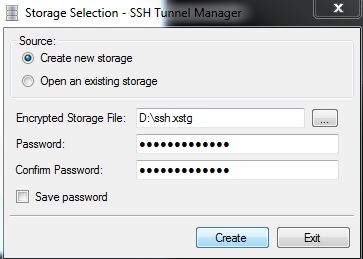
On the next screen, click the "Host" menu, and "Add Host".
You need to fill in an Alias (Label) for the connection, and then get the Host and Port details for the server you want from our members area under "Servers". The settings used below are just an example. Then fill in your VPNSecure Username and Password.
Next, we make a Tunnel on that Host by filling in the lower "Alias" box with another label, and selecting what local port the Tunnel will listen on. This will be the port that you configure your browser and other programs to use, in order to forward their traffic via the SSH Tunnel.
For destination, in most cases you will want to just select "Dynamic", and hit "Add", and then "Add Host".
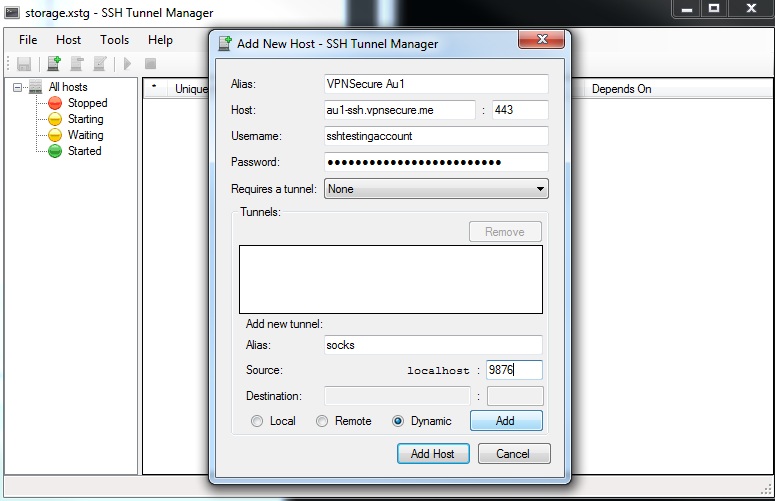
There are many more advanced uses of SSH Tunnels, but the above setup will create a general purpose strongly encrypted socks5 proxy to almost any host on the internet. Just right click the tunnel you created, and click "start", and the tunnel will open up - ready for you to configure your browsers and other network applications to send their traffic via the tunnels
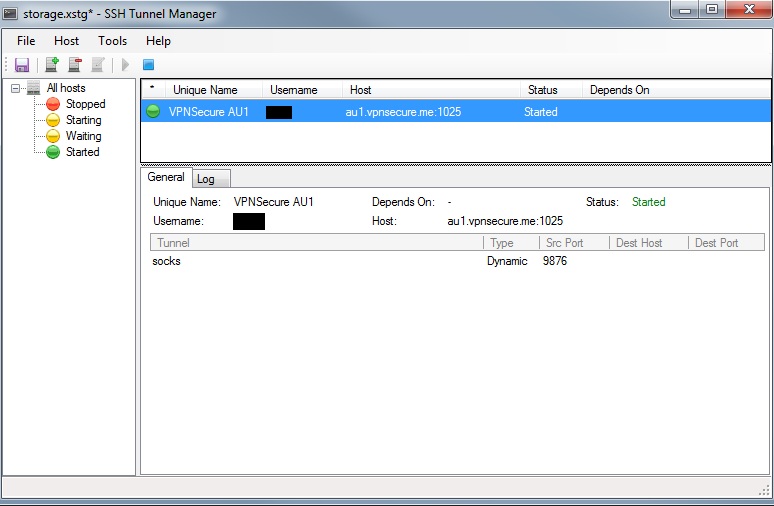
We have setup guides available for common browsers here:
VPNSecure Provides Secure VPN servers in over 45+ Countries
If you are a looking for a versatile easy to use VPN service, checkout Today
