Firefox Proxy Setup Guide
Last updated by Sam K on June 01, 2020 08:33
1- Open Menu > Options.
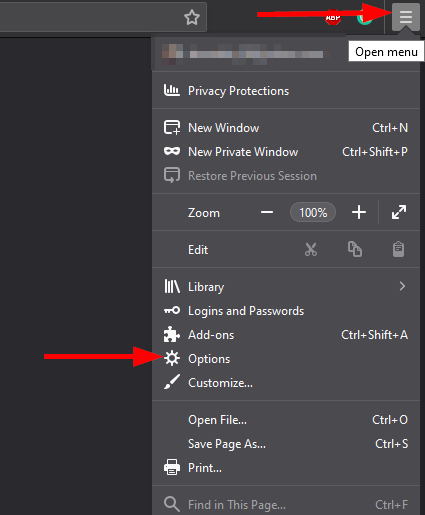
2- Scroll down to Network Settings -> Settings
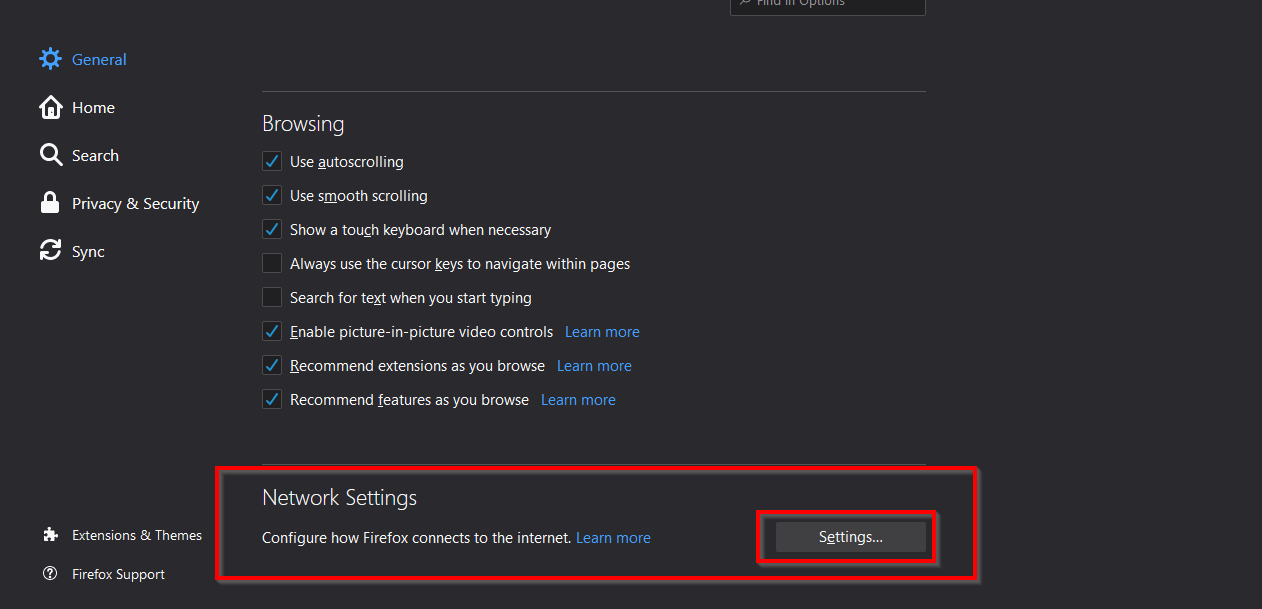
3- Select Manual Proxy Configuration.
1. Enter proxy-au1.vpnsecure.me (More servers available from Members area) into HTTP Proxy
2. Enter 8080 into Port
3. Select OK.
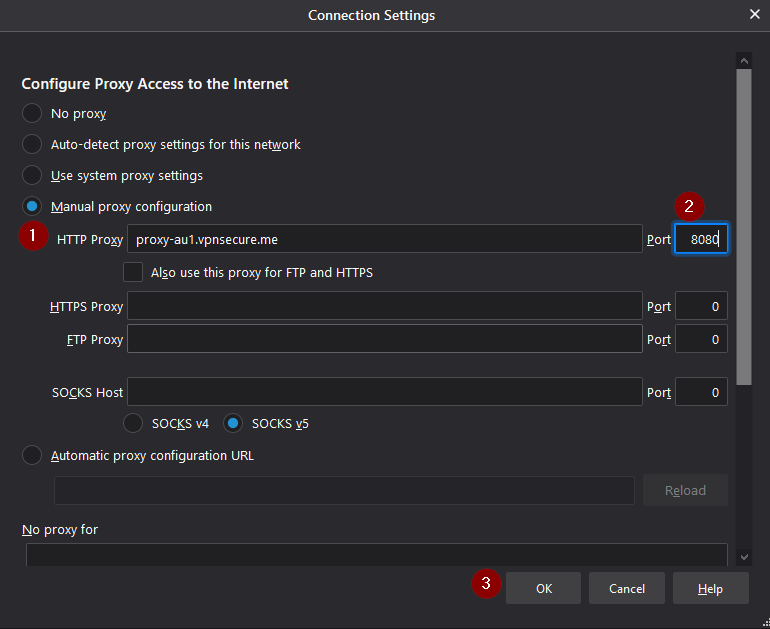
4- Close and reopen your web browser.
5- Enter your username and password.
You will now be connected to the VPNSecure.me network, visit: https://www.vpnsecure.me/ip/ & verify
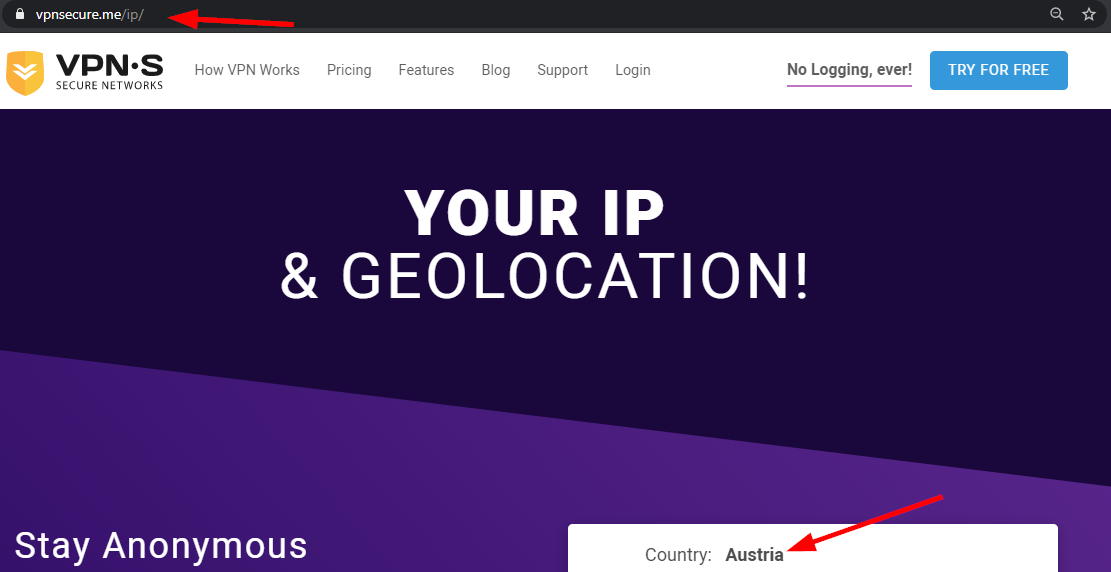
VPNSecure Provides Secure VPN servers in over 45+ Countries
If you are a looking for a versatile easy to use VPN service, checkout Today
