Chrome Proxy Setup Guide
Last updated by Shayne M on May 25, 2013 05:01
VPNSecure.me Chrome Proxy Setup
Chrome Extension:
We recommend using our Chrome Extension which is available on Linux Mac and Windows for simple and advanced proxy features
Chrome Extension Video Tutorial
Video Tutorial
Manual Setup:
VPNSecure.me provides a free anonymous Proxy with all accounts. Setup with Chrome is simple.
- Select Tool icon (top rights) -> Options (Figure 1.1).
- Select Under the hood -> Change proxy settings(Figure 1.2)
- Select Manual Proxy Configuration(Figure 1.3)
- Enter proxyus2.vpnsecure.me (More servers available from Members area) into HTTP Proxy
- Enter 8080 into Port
- Optional: Select "Ignored hosts".
- Optional: Enter is domains such as mail.google.com to exclude from the proxy.
- Select OK.
- Close and reopen your web browser.
- Enter your username and password.
You will now be connected to the VPNSecure.me network.
Please Note: In some combinations of Windows and Chrome versions, once you click "change proxy settings" it will launch an Internet Explorer configuration window. In this case simply continue from point 2 of the Internet Explorer proxy setup guide.
Screenshots
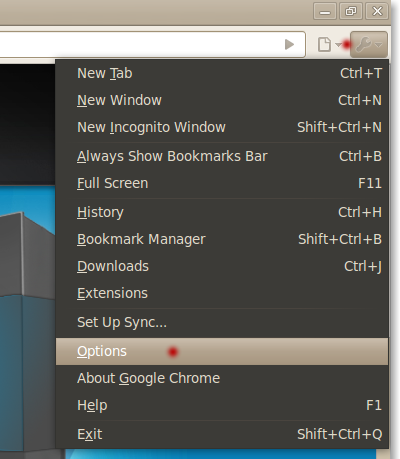
Figure 1.1
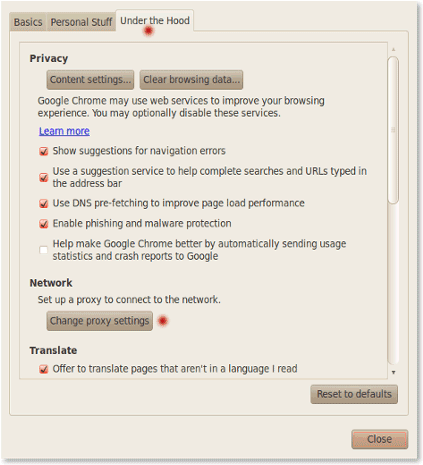
Figure 1.2
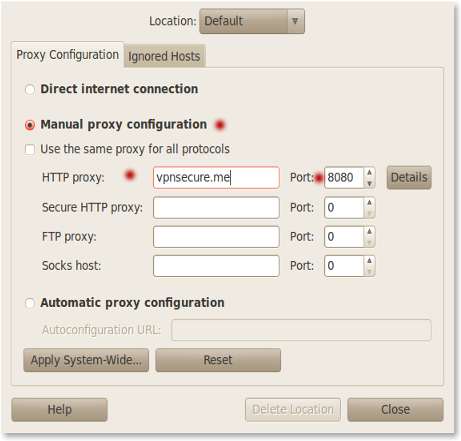
Figure 1.3
VPNSecure Provides Secure VPN servers in over 45+ Countries
If you are a looking for a versatile easy to use VPN service, checkout Today
