How to configure DNS on network adapter on Mac OS X
Last updated by Sam K on July 22, 2021 22:11
How to configure DNS on network adapter on Mac OS X
Let's set new DNS server for our network adapter. Click on System Preferences icon in the dock.
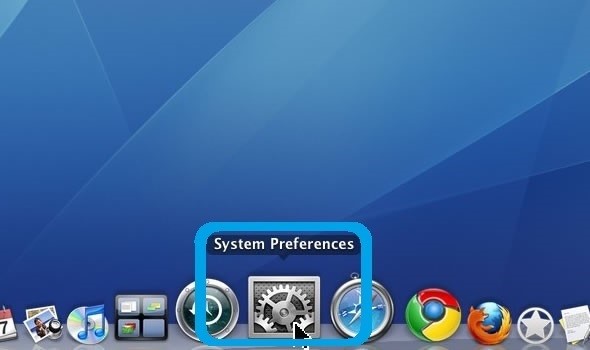
Under Internet & Network, click on Network icon.
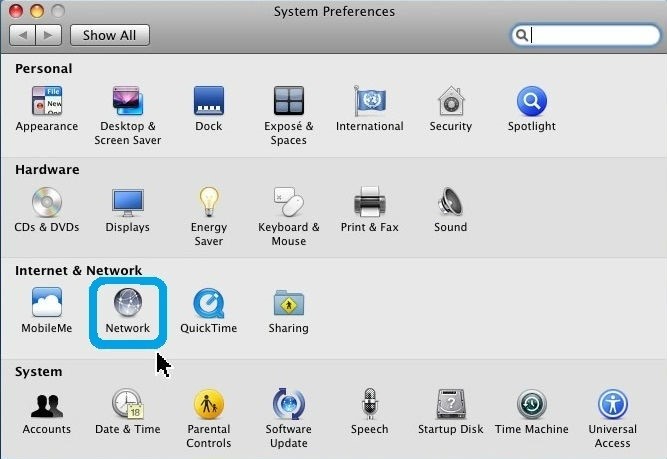
Select network adapter with a green light which says connected under the adapter name, in this case Ethernet 2 adapter. Then click on Advanced... button.
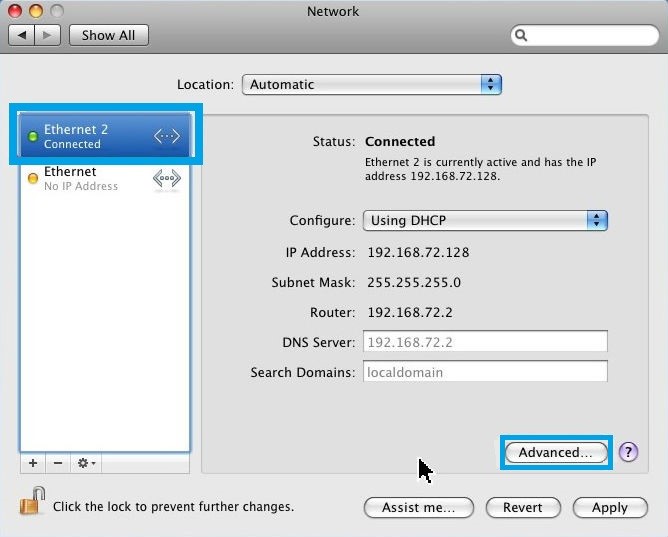
Click on DNS tab, then under DNS Servers, click the plus (+) button to add new DNS servers. Add 8.8.8.8 and 8.8.4.4. Hit OK after.
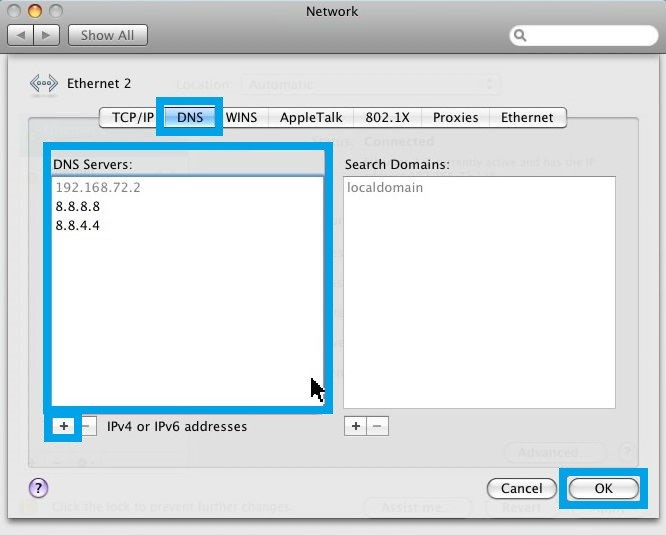
These are <strong>Google DNS server</strong> which are widely used around the world, and they are quickly updated. When you are done, click on <strong>OK button</strong>.
You should now see 8.8.8.8 and 8.8.4.4 set under DNS Server. Click on Apply button.
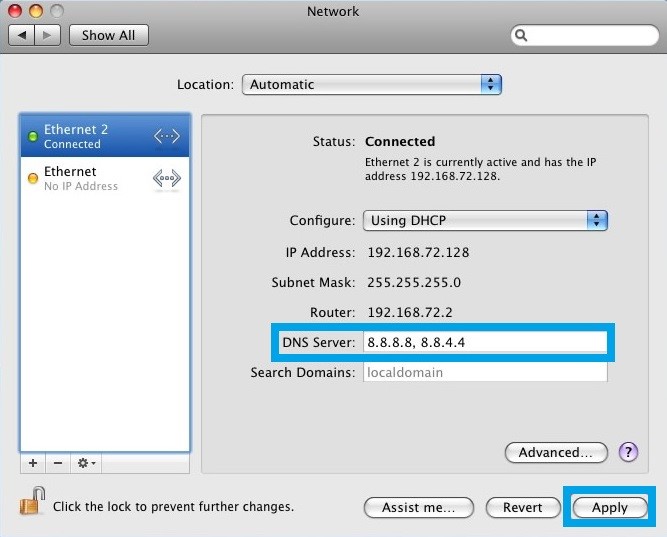
VPNSecure Provides Secure VPN servers in over 45+ Countries
If you are a looking for a versatile easy to use VPN service, checkout Today
