Amazon Firestick & FireTV
Last updated by Shayne M on February 25, 2019 06:36
Firestick & FireTV
Although we do not officially support firestick or FireTV, we do provide APK file that you can sideload into the device and use it. We have most of of our customers using our app in this way.
You can download the APK for Android TV / Firestick from this link:
https://downloads-us.vpnsecure.me/vpnsecure-normal-release.apk
IMPORTANT: GEN1 FIRESTICK NOT SUPPORTED.
How to?
Option 1: Downloader App for FireStick
How to install:
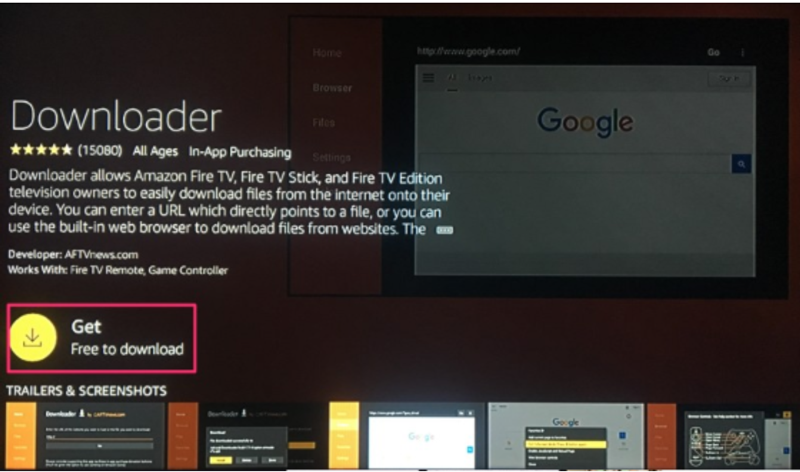
Downloader by AFTVnews is an app that lets you download files from the web onto your Fire Stick and Fire TV devices. You can enter the above URL and download the APK file directly without having to open any webpage.
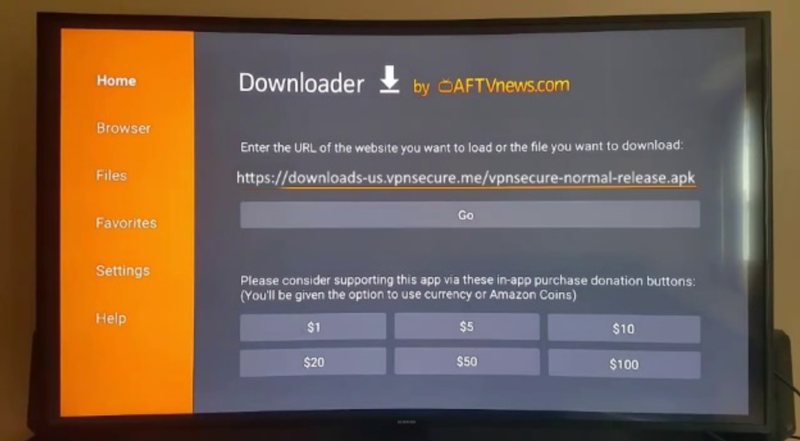
Once you download an APK file, Downloader starts the installation automatically and you don’t have to exit the app and find the APK with any file manager. After installing the APK, it also gives you the option to delete the APK from within the app and free up the device space. In other words, Downloader makes side-loading exceptionally convenient for you.
Option 2: Side-load Downloader on Fire Stick Using ES Explorer
How to install:
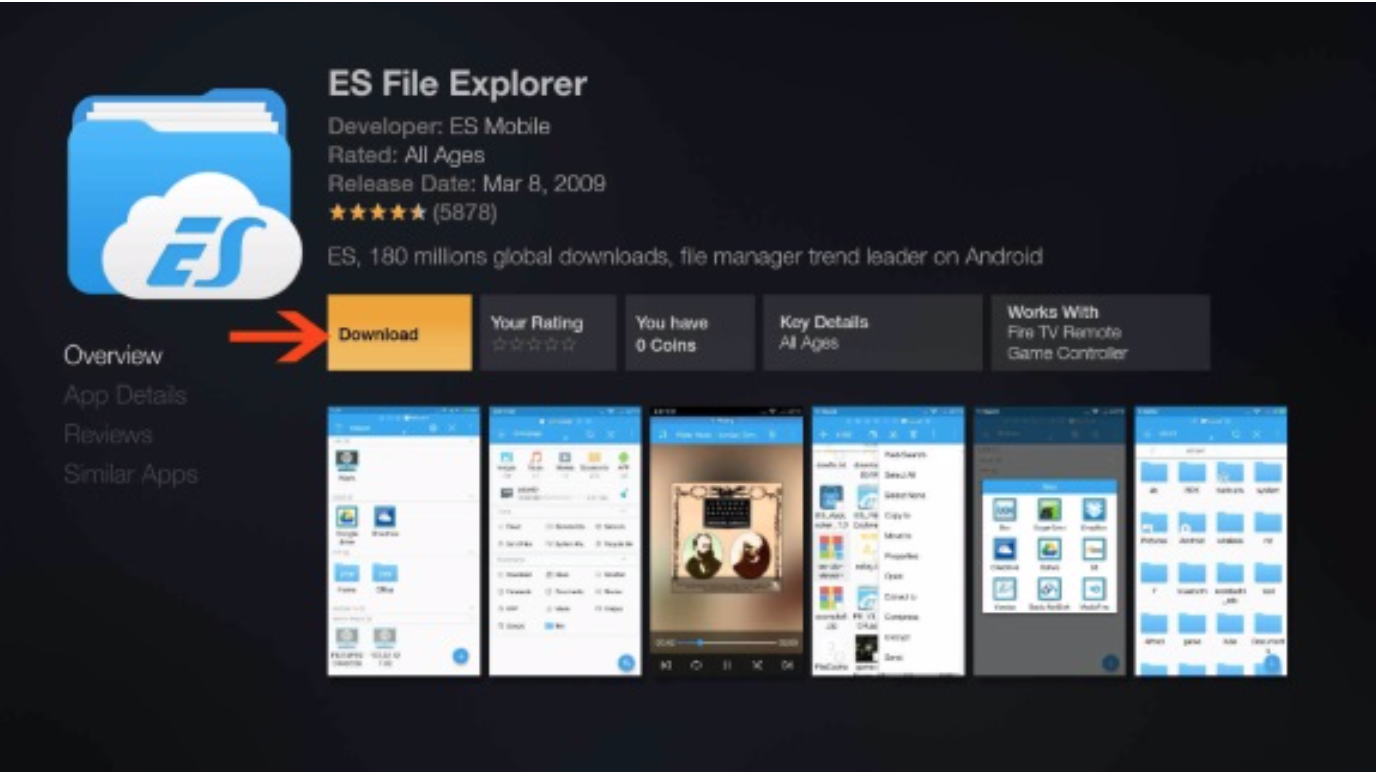
If Downloader is not available on Amazon Store in your region, It can still be side-loaded to your FireStick device using ES Explorer app which is a very popular app.
Step 1: run the app and on the home screen, go to Tools > Download Manageron the left. Click the ‘+’ button at the bottom
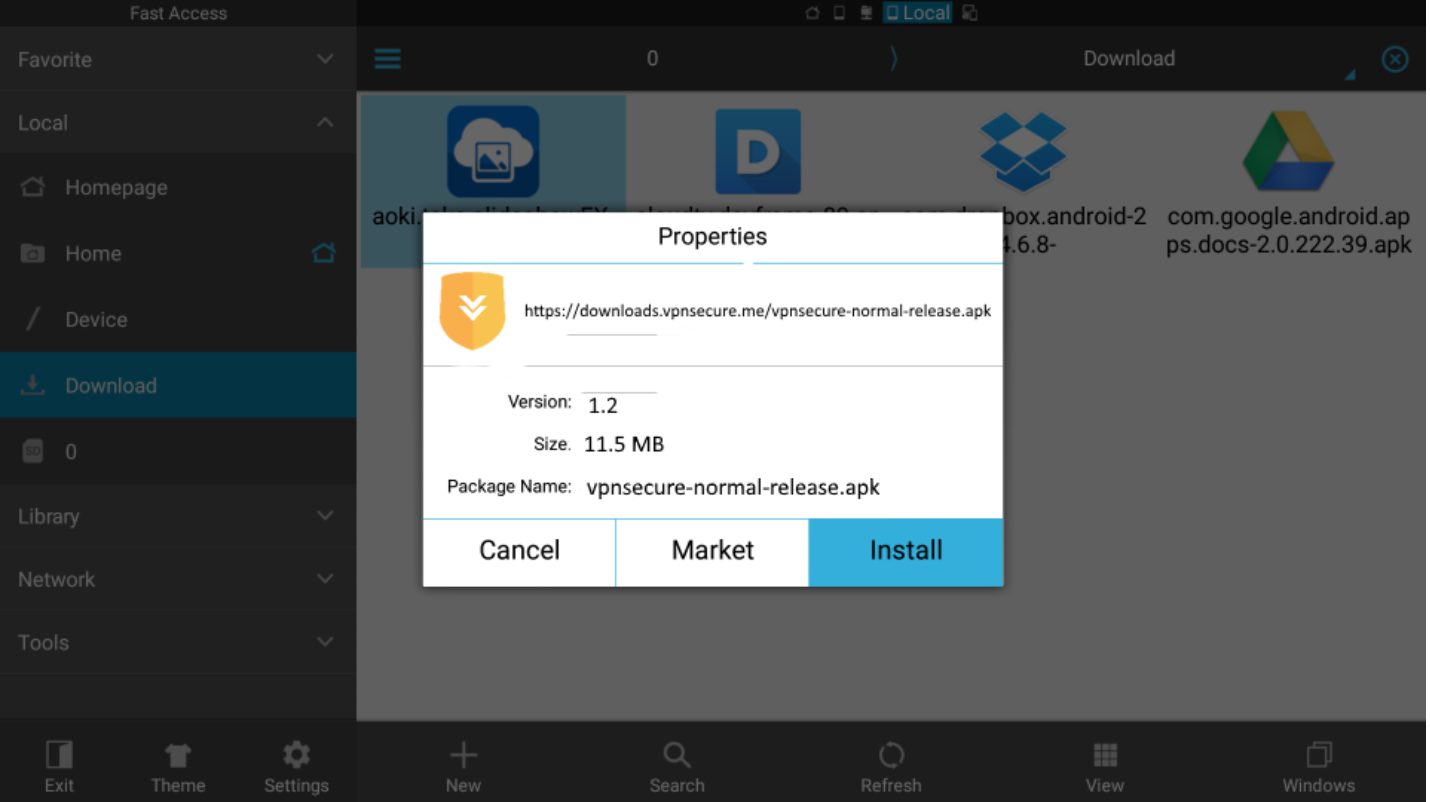
Step 2: Download’ dialogue box will appear with ‘Path’ & ‘Name’ fields. Enter the following URL in the Path field (URL is case sensitive): https://downloads-us.vpnsecure.me/vpnsecure-normal-release.apk
Click the ‘Download Now’ option. The APK file will now start to download on your FireStick device
Step 3: Click ‘Open File’ once the Downloader APK has been downloaded. Now click ‘Install’ and wait for the app to install
Option 3: Using apps2fire to push from Android device to your FireStick
With an additional piece of Android you can install apps2fire, a straightforward app that lets you “push” content from one Android device to your Fire TV. It’s entirely free to use, all you have to do is download it, download the app you want, then send it to your Fire TV.
Requirements: An Android device connected to the same Wi-Fi network as your Fire TV.
1.On a separate Android device, install apps2fire from Google Play.
2. On the same Android device, search for the app you want to install on your Fire TV.
3.Run apps2fire and let it create a list of your local installs.
4.When the scan is complete, slide the menu left and tap Setup.
5.On your Fire TV, go to Settings > About – Network and write down the IP address on the right.
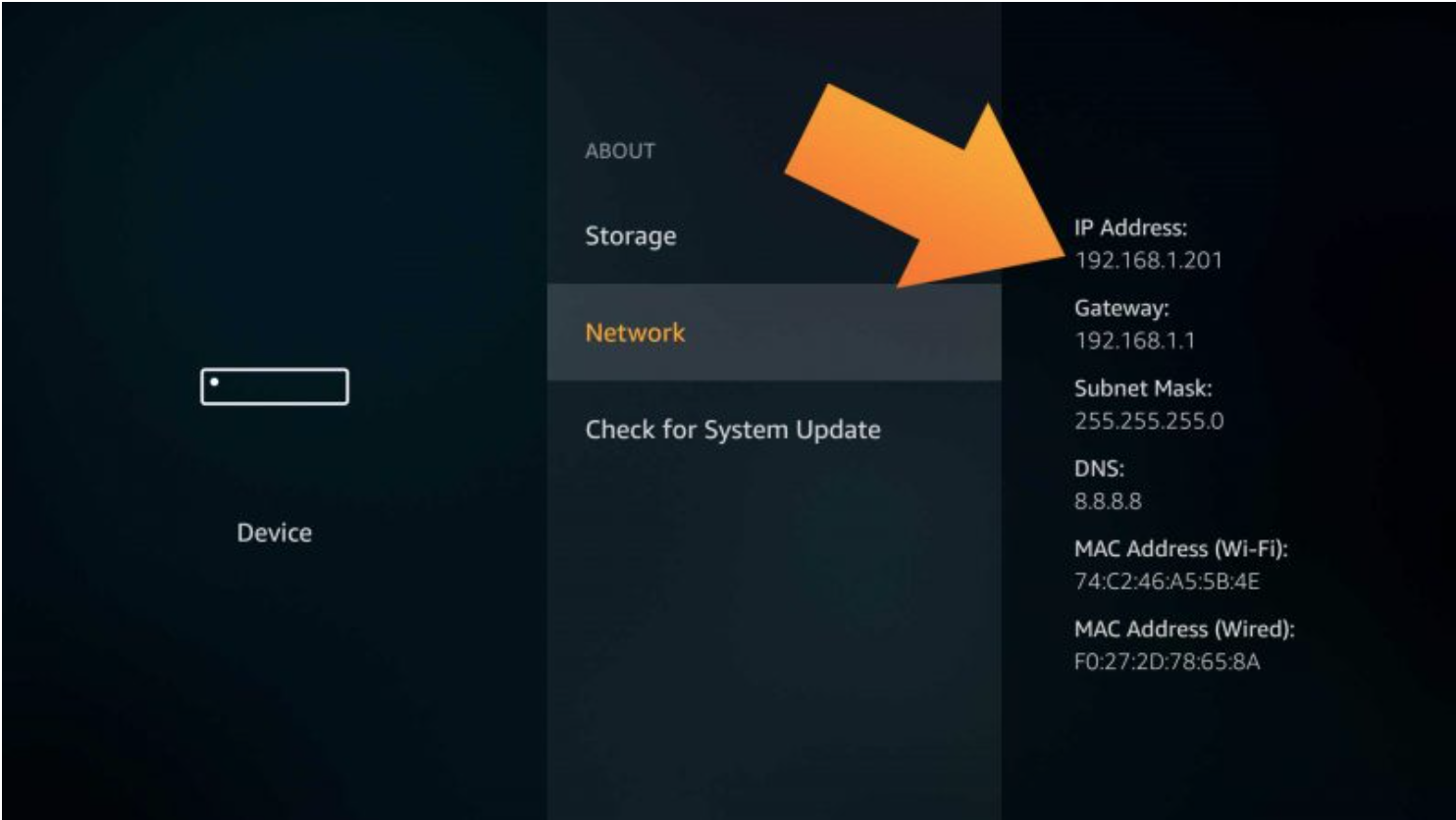
6.On your fireTV, you also need to enable APK upload by modifying the developer options
Settings > System > Developer Options
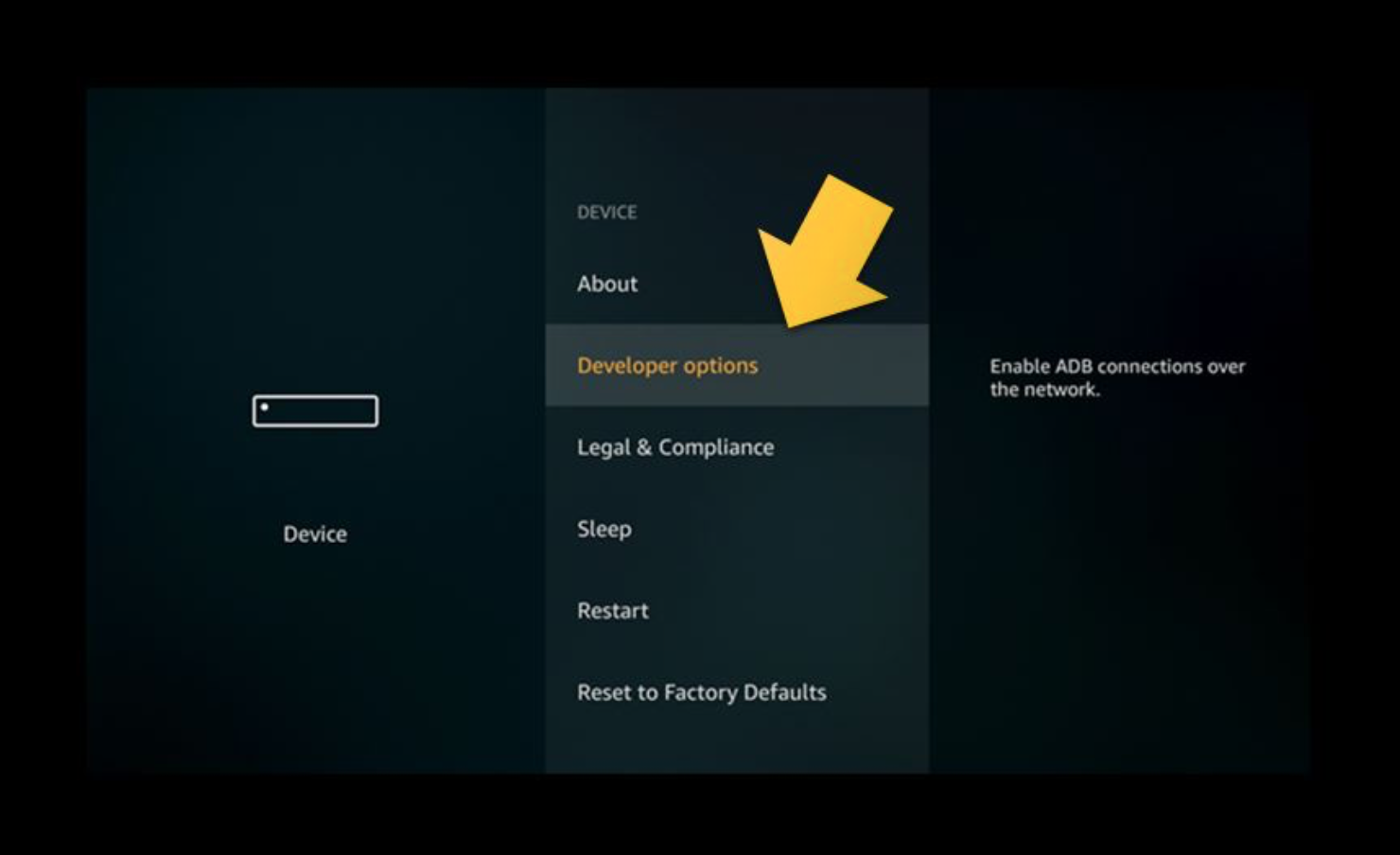
7.In apps2fire, enter your Fire TV’s IP address from the above step, then tap “Save”. You may also need to tap “Search Fire TVs” just below that.
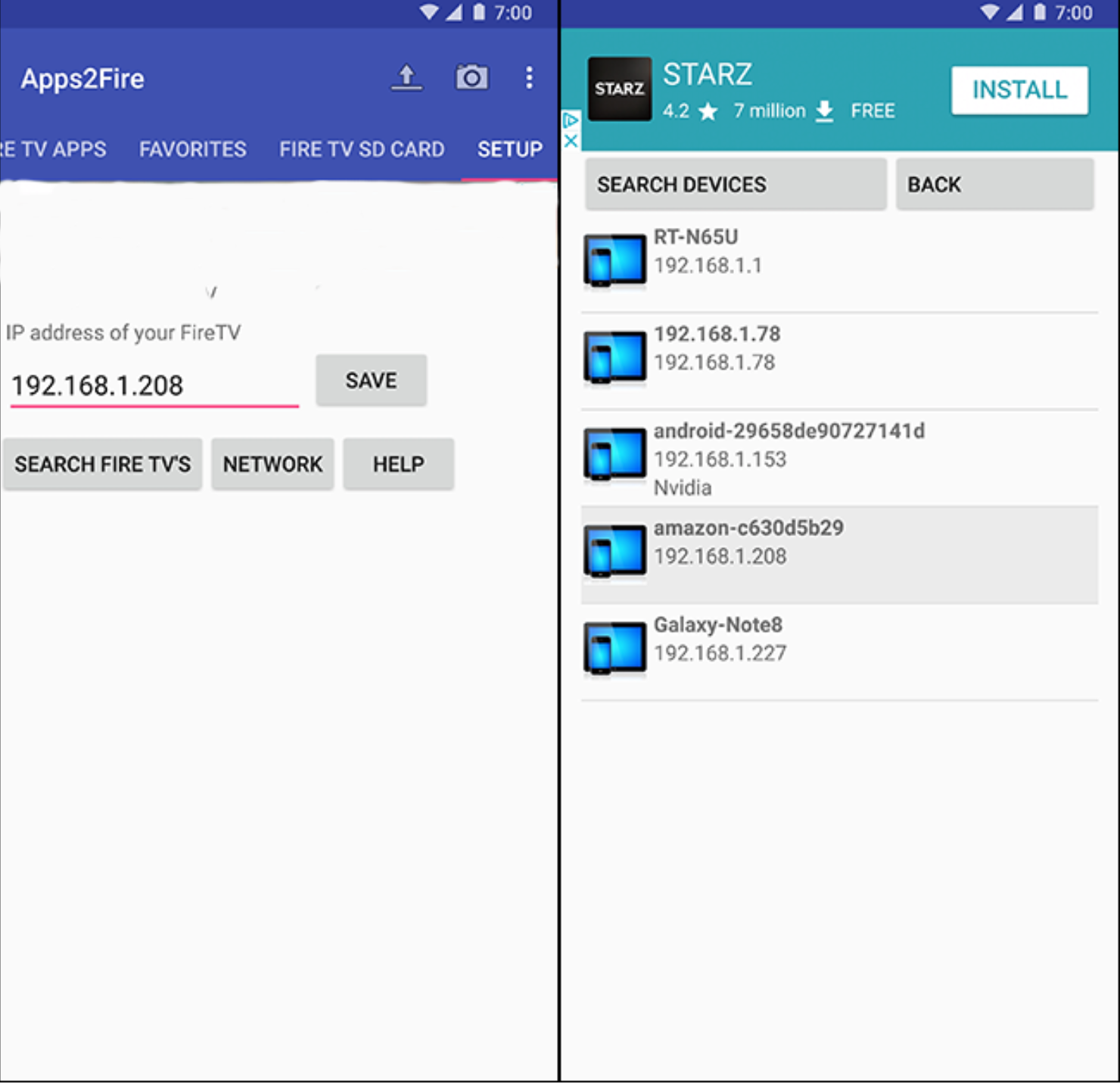
8.Go to the Local Apps tab and scroll down to the app you want to install on Fire TV.
9.Tap the VPNSECURE app, then select “Install” when the window opens.
10.After a moment, the app will upload to your Fire TV and automatically install. This can take a few minutes depending on the app’s size and the speed of your internet connection.
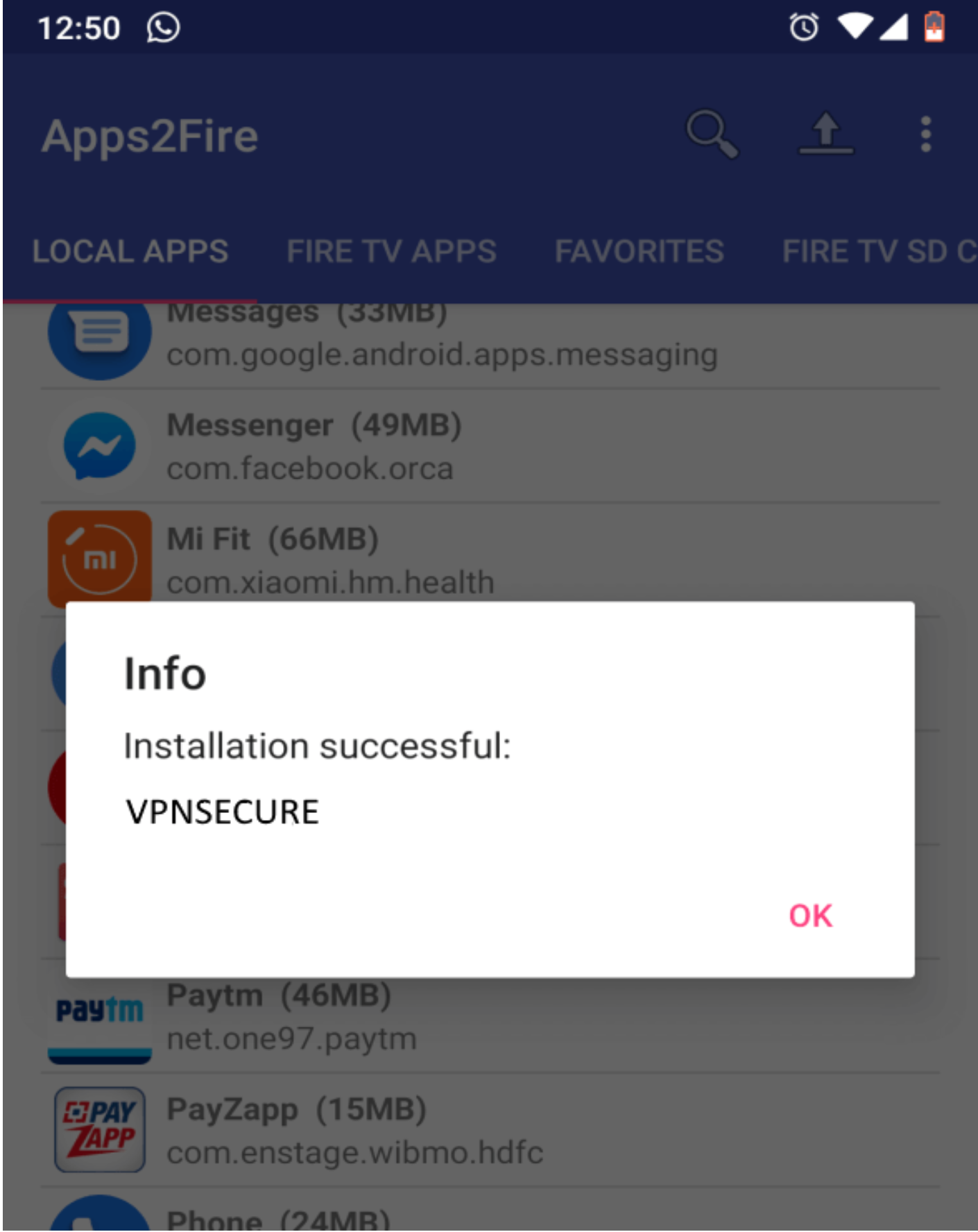
11.Run the app on Fire TV.
VPNSecure Provides Secure VPN servers in over 45+ Countries
If you are a looking for a versatile easy to use VPN service, checkout Today
