Windows SSH Setup with Putty
Last updated by Shayne M on May 21, 2013 20:33
On windows you can use the program Putty to connect to SSH servers and tunnel your internet traffic through them.
Putty is available here: http://www.chiark.greenend.org.uk/~sgtatham/putty/download.html
Follow the prompts to install it, and run Putty.
On the initial configuration screen, under host name enter the server address and port number of the VPNSecure SSH server you would like to connect to - these are available from our members area under "servers". Make sure you have "SSH" selected under "Connection Type". The server address used here is just an example:
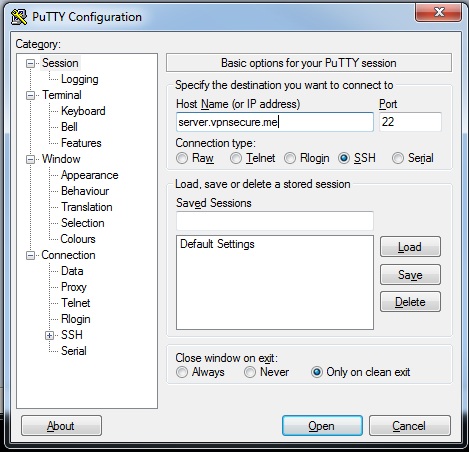

Next click on the 'Tunnels' item under 'Connection/SSH' in the category section of this window. Under "Source Port" you can select any high numbered port number, this is what port will listen for connections on your local computer, to forward to the SSH server. In most cases you will want to select "Dynamic" under Destination to create a general use tunnel that will forward traffic to any host on any port over the internet.. There are many advanced uses of this service, but this tutorial will cover the most common usage scenario. Click "Add" once you've made these selections:
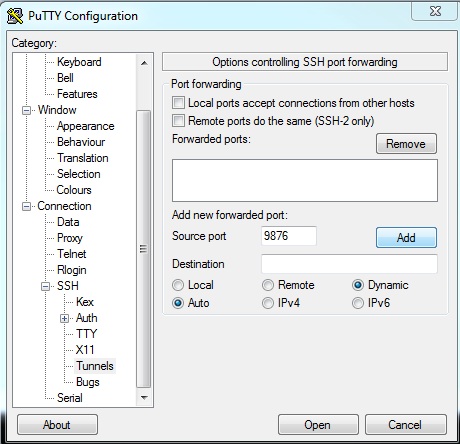
That's all that needs to be configured!
You can now save your settings by going back to the first screen by selecting "Session" on the left hand side, clicking the textbox underneath "Saved Sessions", giving the session a name and hitting Save. In the future all you'll need to do is click the session name here to start the tunnel.
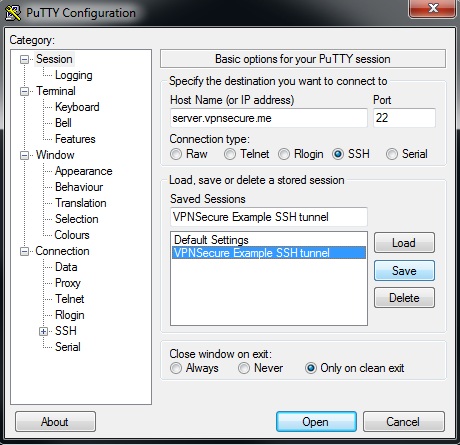
Click "Open" at the bottom of the screen, and enter your VPNSecure username and password. When connected, your local port selected earlier will become a SOCKS5 compatible proxy server that you can configure your browsers to use. The server address you would enter in these browsers is "127.0.0.1"
We have setup guides available for common browsers here:
Using Putty Behind a forced Proxy
In some cases you will have no internet access except behind a proxy server (EG: Many workplaces and universities do this). In this case you can still use our SSH Tunnelling service, you just need to configure the proxy inside Putty.
Select Connection > Proxy in the left hand side of the Putty configuration window:
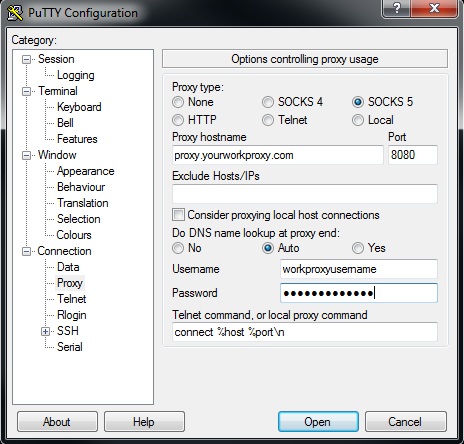
VPNSecure Provides Secure VPN servers in over 45+ Countries
If you are a looking for a versatile easy to use VPN service, checkout Today
