How to setup Proxy using Privoxy
Last updated by Sam K on June 01, 2020 08:39
In some cases, you will have devices that do not natively support HTTP proxy authentication, that you want to connect to our service.
In these cases you will need to run a local proxy, and connect those devices to it - and then the local proxy will forward a request to our servers and handle authentication.
To do this on windows with Privoxy:
1.Download the latest version of Privoxy
2. Follow the prompts to install, and run the application
3.Click "Options" > "Main configuration"
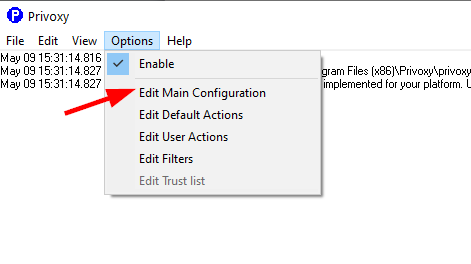
4. A text editor with the sample configuration file will load, with all directives commented out.
5. Go to the bottom of the file and paste in the following text:
| forward / proxyau1.vpnsecure.me:8080 |
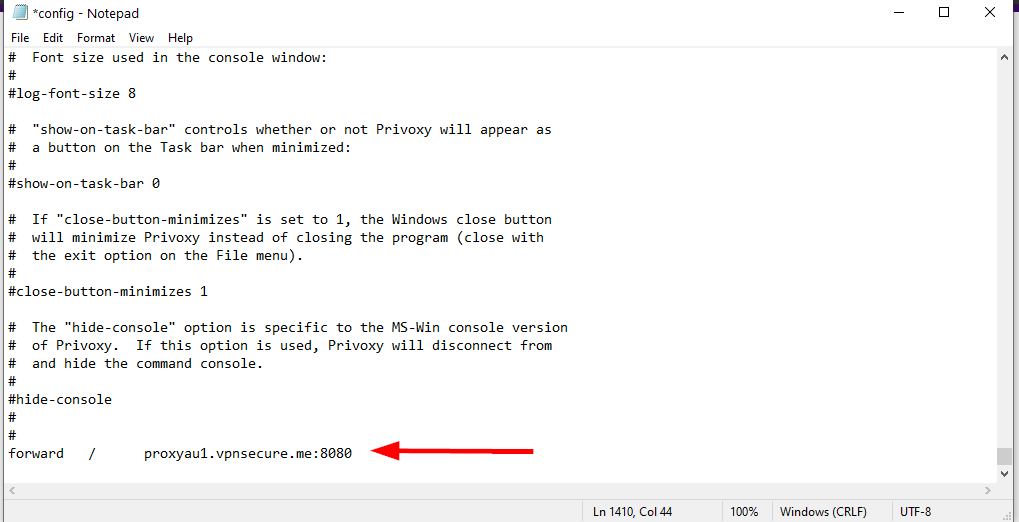
6. Save the file
7.Configure a browser to use this local proxy - server address 127.0.0.1 , port 8118
8. Load any page and it will request and save your VPNSecure proxy username and password.
9. Configure whatever devices you want to connect to your computers IP, port 8118.
Notes:
You can change "proxyau1.vpnsecure.me" to whatever proxy server you want your devices to see - for example, if you want to be able to view Hulu you can change to proxyus4.vpnsecure.me for a west coast USA server. All proxy server addresses are available from our member's area by logging in and clicking "Servers". You can find your local computers IP address to connect your other devices to by clicking Start > Run > "cmd.exe" and then running "ipconfig /all"You could even have Privoxy be smart about forwarding specific sites to different proxy servers like so:
| forward / proxyau1.vpnsecure.me:8080 |
| forward proxyus4.vpnsecure.me:8080 |
VPNSecure Provides Secure VPN servers in over 45+ Countries
If you are a looking for a versatile easy to use VPN service, checkout Today
