Windows - OSX: Tweak MTU
Last updated by Shayne M on July 22, 2021 22:10
Some users may find they need receive poor network performance when connected to our OpenVPN servers, but great speeds when they do direct speed tests whilst disconnected. This is a sign that there may be problems with packet fragmentation and retransmission causing issues on your network.
To fix this issue, some users will need to adjust their MTU (Maximum Transmission Unit) setting in their operating system.
Windows Vista & Windows 7:
- Connect to the OpenVPN server first
- Click Start > Programs > Accessories > Right click "Command Prompt" and select "Run as administrator"
- Run "netsh interface ipv4 show subinterfaces"
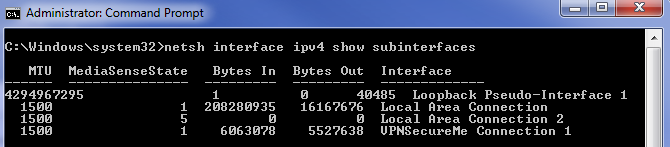
- Examine the results, and make a note of the exact name of the virtual network adapter used by VPNSecure. In most cases it will be "VPNSecureMe Connection 1".
- Examine the results, and make a note of the exact name of the virtual network adapter used by VPNSecure. In most cases it will be "VPNSecureMe Connection 1".
- Run the following command to set the MTU value. Replace "VPNSecureMe Connection 1" with the name of the adapter you saw earlier.
netsh interface ipv4 set subinterface "VPNSecureMe Connection 1" mtu=1400 store=persistent - You should get the response “OK”. If you get “File not found” the interface is either not available or you have a typo.
- Restart your PC for the changes to take effect.
- Reconnect to the VPN and test speeds. If an MTU of 1400 doesn't help, try lowering to 1300 the same way.
Mac OSX Tunnelblick users:
- Click on Tunnelblick icon and choose "VPN Details..."
- Select the Server configuration you wish to change from the left hand side.
- Click the cog icon then choose "Edit OpenVPN Configuration File"
- Add the following mssfix line to the configuration at the bottom on a new line "mssfix 1400"
- Close config window to save and try reconnecting, if an MTU of 1440 doesn't help, try lowering to 1300 the same way.
VPNSecure Provides Secure VPN servers in over 45+ Countries
If you are a looking for a versatile easy to use VPN service, checkout Today
