Windows 8 OpenVPN Route not changing
Last updated by Mike A on January 04, 2019 10:02
In some cases for Windows 8 installs, OpenVPN will connect successfully but not change the default route - so no traffic goes via our service.
You can fix this issue by adding the following lines to the OVPN file of the server you want to connect to.
route-method exe route-delay 30 route-metric 512 route 0.0.0.0 0.0.0.0
When using OpenVPN GUI, these files are located in c:\Program Files (x86)\OpenVPN\config\
When using our VPN application, the changes need to happen at the end of C:\Program Files\VPNSecureMe\lib\config\default.ovpn
You may need to use wordpad or another editor instead of plain notepad to view this file correctly.
Video Tutorial of changing OpenVPN Options.
Make sure the "Network Connections" service is running:
- Go to the Start screen and simply type the following - services.msc - it will pop up in the Search box, usually on the right hand side.
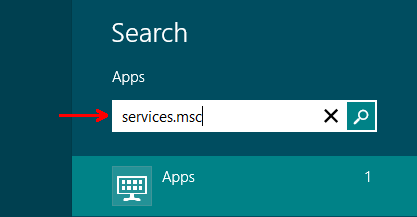
- On the left hand side you will see the results of the search and it will show services, left click once on this to load it
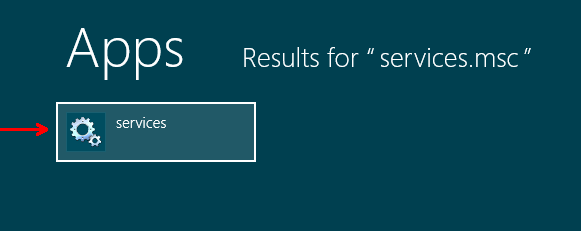
- Scroll down until you find Network Connections
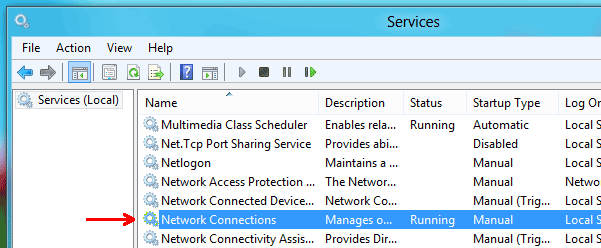
- Right click on Network Connections then left click once on Properties
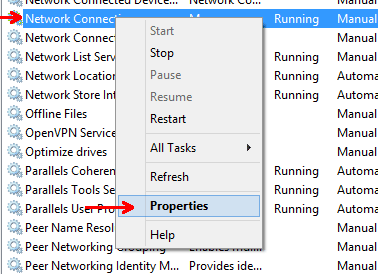
- Change the Startup type to Automatic
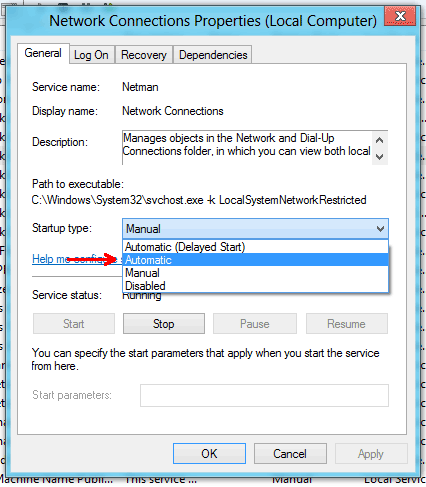
- Click 'Apply'
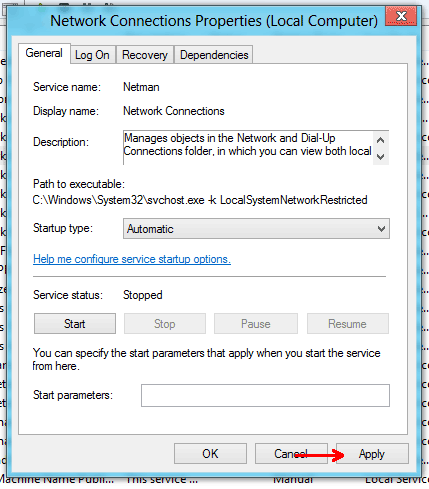
- Click Start
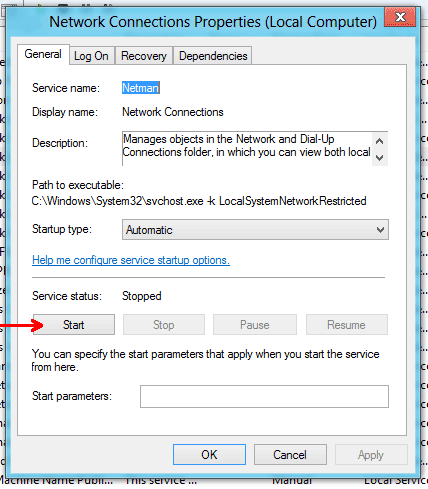
- Check that the service status now says Running, then click Ok
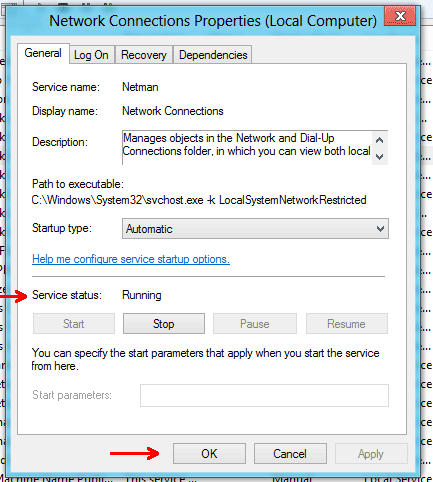
Additional troubleshooting options.
Some instances we have found the following works also
Remove the following
route-method exe route-delay 30 route-metric 512 route 0.0.0.0 0.0.0.0
And add the below
route-delay 5 30 tap-sleep 5
VPNSecure Provides Secure VPN servers in over 45+ Countries
If you are a looking for a versatile easy to use VPN service, checkout Today
