Submit a log file to support VPNSecure Windows OpenVPN application
Last updated by Shayne M on May 21, 2013 18:04
Sometimes, things go wrong and we need to look at a log file to figure out how to fix the issue.
If you need to submit a log file to VPNSecure support staff you can do so by following these instructions:
Step 1) Click the big "LOG" button in the bottom right corner of our application (pictured)
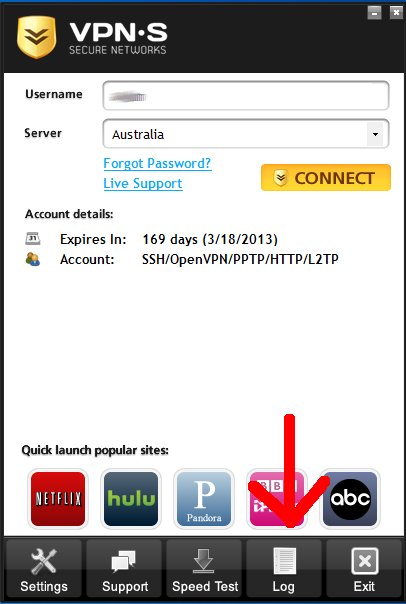
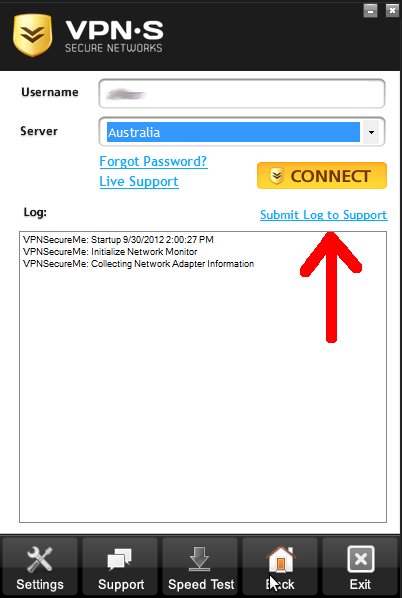
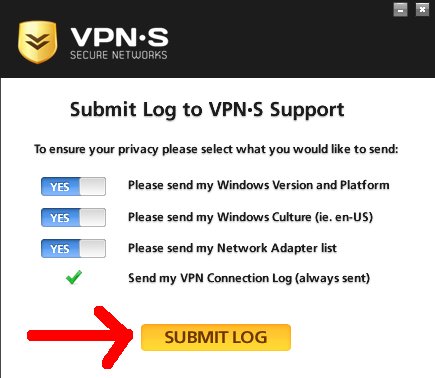

VPNSecure Provides Secure VPN servers in over 45+ Countries
If you are a looking for a versatile easy to use VPN service, checkout Today
